Importing Resumes:
Importing single Resume
- On the Tools menu, select Import
Resume(s) and choose Single
or click on the Import Resumes icon on the Tool Bar.
- Select Clip
board if the resume is already copied into
the clip board, or select File and click on
Browse to select the resume file and then click
on Next for Preview,
or click on Finish to process the resume completely.
- Extracts all the skills matching the Primary skills
of the consultant in the LookUp Values. Also extracts
Name, Phone Numbers, Email and Mailing address from
the resume.
- You can make corrections either by typing in the
grid or by dragging from the text box and dropping
into the grid. After making the necessary changes,
click on Next to check for duplicates.
- You can check if the Consultant already exists by
checking the duplicates option. If it is a duplicate,
you can merge only the selected field values, click
Next to finish.
- You can select the option of 'Directly add to the
database' or 'show Consultant form'.
- You can also choose to attach the resume to the
Consultant record, if selected Resume Folder and
Name: You can Move/Copy Resume to a default
Folder or click on browse to Move/Copy to a particular
Folder.
- Click on Finish to process the Resume completely.
Importing multiple Resumes
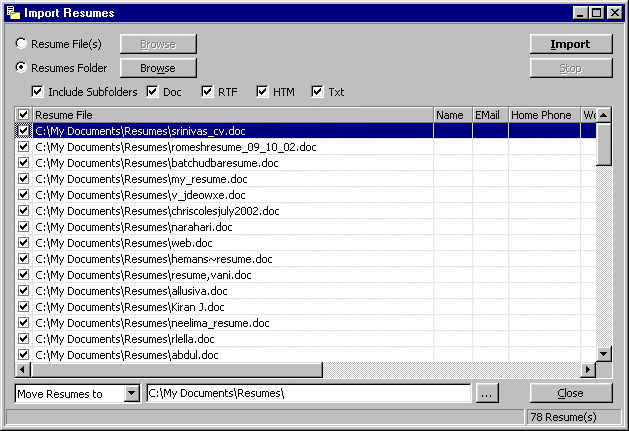
- On the Tools menu, select Import Resume(s)
and choose Multiple.
- In the Import Resumes window, select Resumes
Folder.
- Check Include Subfolders (If you
have any) and check the formats of resumes you want
to import, viz. Doc, RTF, HTM and Txt.
- Click on the Browse button to select
the desired folder to import the resumes from and
click Open. (To Import just a few Resumes, use Select/Unselect
the desired resumes.)
- Select the option of (Move/Copy/Donot Move) from
the drop down menu and select the desired folder or
use the default folder.
- To Import resumes into the application, click on
the Import button by selecting all
or only the desired resumes.
- Extracts all the skills matching the Primary skills
of the consultants in the LookUp
Values. Also extracts Name, Phone Numbers, Email
and Mailing address from the resume.
|
|
|