Overview | Contents
Advanced EMail Topics:Some of the advanced
features are explained briefly. These are generally
used by 'Power-Users'.
Creating multiple
HTML signatures
Default signature is given in the Options Window.
Signatures can also be used as standard template letters.
- On the EMail menu, click Mail... to
show EMail Window.
- Click the New Signature button.
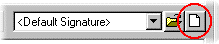 - Enter any text and then click Close Button.
- Enter the Signature Name and click OK Button.
Go to Top
Using signatures
- On the EMail menu, click Mail.../Resume.../Hotlist.../Reqlist..
to show EMail Window.
- Click on the desired Signature in the Signature
Dropdown.
Note: Once you select a signature and send
the mail, the same signature will be used next time
for that Mail Type. For example, you selected
"Hotlist Sig" and send the Hotlist, the "Hotlist
Sig" will be automatically used for all the Hotlists
in the future. That means you can assign four
signatures for four types of Mail.
Go to Top
Multiple Accounts/Identities
- On the EMail menu, click Mail... to
show EMail Window.
- Click the New Account button in the From
field to show the New Account Window
- To send an e-mail without using your SMTP server
select the option Do not Use My SMTP Server.
- Enter the Account name and other pertaining information
which is self explanatory and enter OK
to create new account.
Go to Top
Views in E-mailIn
the Resume or HotList/Reqlist mail window, if you want
to select only the desired Consultants or Requirements
based on the view, open the corresponding E-mail window,
look for View and select the desired
View from the drop down menu.Go
to TopMailTo
Switch from entities in the E-mail WindowAfter
the E-mail window is open, you can switch between the
entities for the desired recipients by clicking on the
tool bar
MailTo and select the desired entity.Go
to TopSending
mail (Hotlist, Reqlist, etc.) only to certain Categories,
Groups, Owners
- On the EMail menu, click Hotlist...,
to show Hotlist EMail Window.
- In the EMail Window on tool
bar, click Options, to show EMail
Options Window.
- In the EMail Options Window, click Custom Filter
option, opens the custom window.
- Select (check) the desired Categories, Groups, Owners.
- If you want to set this selection as the default
for Hotlist, Click Save as Default Filter.
- Click OK button to close EMail Options Window.
- Click Send button.
You can do the same for Reqlist EMail or
Regular EMail or Resume EMail.
Go to Top
Sending
mail (Hotlist,
Reqlist, etc.) only to searched Contacts
- Search the Contacts to whom you want to send the
Hotlist.
- On the EMail menu, click Hotlist...,
to show Hotlist EMail Window.
- In the EMail Window on tool
bar, click Options to show EMail
Options Window.
- In the EMail Options Window, select Search List
in the Current View in Mail To options
and then click OK Button.
- Click Send button.
You can do the same for Reqlist EMail or Regular
EMail or Resume EMail.
Go to Top
Changing
the order of Consultants or Requirements in the Hotlist/Reqlist
- Click Contacts on the Folder
List to open Contacts.
- On EMail menu, click Hotlist... to
show Hotlist EMail
Window.
- Initially, Consultants are sorted by Job Title.
If you want to rearrange the order of Consultants
in the Hotlist Email window, use the drag and drop
feature shown below on the left side of the check
boxes of Consultants.
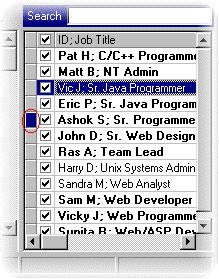
You can do the same for Reqlist EMail or
Resume EMail.
Go to Top
Deleting
queued EMail jobs from Outbox
- Open Outbox Folder.
- Select the EMail job you want to delete.
- Click the Delete Button on the toolbar (or
Delete Key on the keyboard).
Go to Top
Stopping
(Pausing) EMail Queues (Hotlist, Reqlist, etc.)
- Open Outbox Folder.
- Right click anywhere in the List View and then click
Stop Hotlist Queue on the shortcut menu.
- To start the queue, click Start Hotlist Queue
in the shortcut menu.
You can do the same for Reqlist EMail or
Regular EMail or Resume EMail
Go to Top
Address
book in the mail Window
- On the EMail menu, click Resume...,
to show Resume EMail Window.
- In the EMail Window, click To... or CC...
or BCC... Button to show Address Book Window.
You can do the same for Regular EMail or
Hotlist EMail or Reqlist EMail.
Go to Top
Vcard Name
- On the Tools menu, click Options to
show the Options window, select the
Email Tab and select the Advanced
tab.
- In the Advanced tab, Vcard
Name field, you can enter a name for your
Vcard.
|
|
|